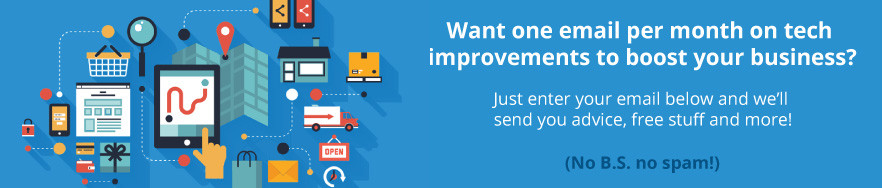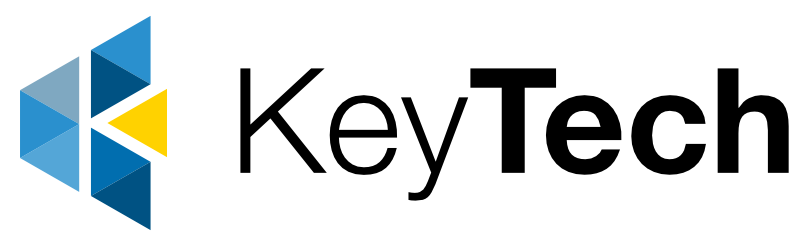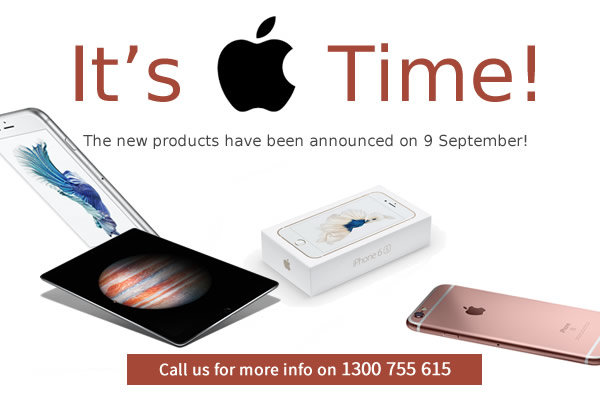
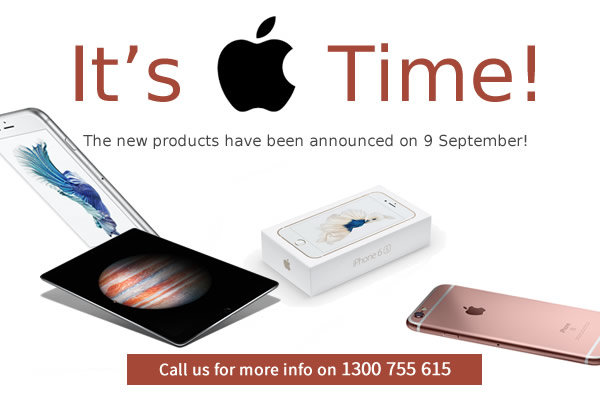

Windows 10 Phones
Top Windows Phones

Apps? Android and iOS devices have five or six times as many apps available in their respective storefronts. Microsoft is confident Windows 10’s universal apps will help plug the holes in its mobile offering.
Thanks to the shared codebase, developers can truly create apps that run on desktops, tablets, and smartphones.
“We have one common operating system for all the device types that we are making. Our strategic belief is, if we have a big audience of people, then developers will put apps in that store because there will be demand,” said Microsoft executive Joe Belfiore in an interview with The Verge. Microsoft is not being shy about its ambitions. It firmly believes Windows 10 will surpass 1 billion installs worldwide.
Smartphones will help it do that.
Microsoft Lumia
The Microsoft Lumia 640 XL allows you to access everything you need right from your phone. It runs on the Windows Phone operating system so you can use all of your favourite Windows programs like Skype, Office and OneNote to get your work done on the go. Plus, you can also use your Lumia 640XL for play with the 13 MP camera, large 5.7 inch HD display and access to all of your favourite apps from the Microsoft Store.
Talk to the Key Technologies team on 1300 755 615
If you are interested in a truely integrated business
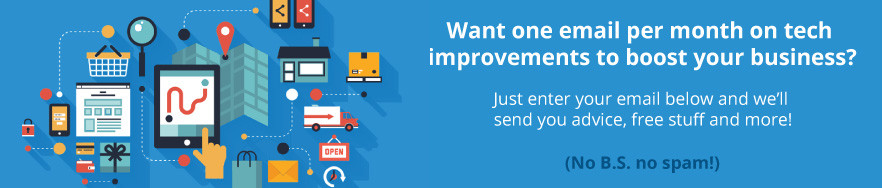
Receive our news
Have a quick question about integrating your business communications? Add in the comments box below and we’ll answer it. To stay up to date with the latest articles connect with us directly on LinkedIn and Google+.

BYOD, the Cloud and the changing face of Brisbane Business
Business is becoming highly mobile, smartphones do more, tablets and ultrabooks are replacing desktop computers, cloud computing is keeping us connected in more places, more often and the right companies are embracing flexible work options for there employees.
A number of our Brisbane business clients have introduced more flexible hardware (device) options to their teams, whether it be subsidising staff devices or offering BYOD arrangements…
[shareaholic app=”share_buttons” id=”12025595″]
What is BYOD – BYOD or Bring Your Own Device is a policy or practice that allows personal devices to serve doubly as a work device, these can include mobiles, tablets, laptops and USB modem.
Client feedback indicates staff are happier, more comfortable and productive working from their own technology. For business there are cost saving from a reduction in hardware spend and device management, and the flexible working arrangements also lead to an increase in staff satisfaction and for some businesses, the incentive has attracting a wider talent pool.
Companies have also benefited from newer and more advanced devices than would be deployed by their own I.T. departments.

There is a downside to flexible device options for business…
A concern for many of our clients is device security, especially for lost devices; concerns are amplified when personal devices containing sensitive content has only limited password protection; something else to be aware of, an increase in ‘Consumerism’ in the work place can introduce unwanted hacking and virus threats.
Sometimes the reduction in hardware spend is offset by an increase in I.T. resources to integrate, support and secure the various different devices and operating systems. Depending on the levels of security required by your business, a BYOD model will simply not work for organisations with highly sensitive corporate data.
Cloud Computing is simplifying things though…
With tremendous growth in cloud computing, business operations are becoming more virtualized; progressive organisations are migrating to the cloud, which is resulting in less and less data stored locally on PCs and on-premise servers, shifting to cloud based servers that deliver content practically on call, when are where it is required.
For cloud based businesses, managing user access and permissions becomes far simpler, generally from an online portal that can be enacted instantly (once a devices comes online). Managing redundancy for lost or damaged devices can be as simple as sourcing a replacement device and syncing with the relevant company applications. Again the level of acceptable protection would be relative to the sensitivity of the data you company requires to be protected.
Need More Control? There is always Mobile Device Management
If your business requires an added level of control to ensure your corporate data remains secure, our mobile device management can perform a wide range of administrative functions from one convenient portal…

- Simple to use, all you need is internet access and a login and password.
- Deploy the business applications your staff need to work effectively.
- Avoid the cost of deploying and running in-house systems and support.
- Maintain and deploy security policies on devices to safeguard corporate information.
- Compatible with the most popular operating systems from iOS, Android™ and Windows®
There are no software or maintenance fees, only requiring the purchase of a client access license for individually owned or Wi-Fi only devices.
Interested in BYOD for your Business? Contact Key Comm
Looking for a Workhouse of a Tablet Computer with 4G?
The Toshiba Z10T has been a popular mobile for other Brisbane Businesses looking for the productivity of a laptop and the portability of a tablet…
The Fully Featured Toshiba Z10T
Together. Apart. Always stay connected to your digital life with this high-performance convertible and detachable Ultrabook™ Tablet that adapts to the way you live, work and play
Full HD Touchpanel Display
The superb wide-view 11.6” Full HD (1920 x 1080), LED touchpanel display delivers incredible life-like imagery, while the digitizer allows you to work the way you want.
Impressively thin and light!
In its tablet mode, the Z10t measures a super-svelte 16.9mm from front to back and weighs just 850g.
4G
Stay connected, seriously productive and fully entertained with 4G ultra-broadband
Fully-ported detachable keyboard
Create, convert and consume with the keyboard that keeps you always connected for life on the go. This world-first* detachable Ultrabook™ keyboard is packed with productivity and entertainment options including LAN, RGB, HDMI®, SD, USB 3.0, USB 2.0, HD webcam with microphone and a full size I/O port!
The Toshiba Z10T Can Be Bundled On Your Telstra Bill or purchased ourtright

Tech Speccs for the Toshiba Z10T
Portégé Z10t-A (4G)
CPU Intel® Core™ i5 Processor 3439Y (1.5GHz 2.3GHz (2 Cores, Turbo) 1333MHz FSB, 256 KB per core L2 cache, 3MB L3 cache)
Operating System Windows 8 Pro 64Bit
Screen Size 11.6″ Widescreen In-Plane Switching technology (IPS) Full High Definition TFT Active Matrix (1920 x 1080) with Backlit resolution and Touchpanel (Capacitive) with Digitiser (Stylus Pen)
Memory 4GB DDR3 (1600Mhz)
Storage 256GB SSD (mSATA)
Graphics Intel® HD Graphics 4000
Portege Z10t (4G)
CPU Intel® Core™ i5 Processor 4300Y (1.6GHz – 2.3GHz (Turbo, 2 Cores) 1600MHz MC, 256 KB per core L2 cache, 3MB L3 cache)
Operating System Windows 8 Pro 64Bit
Screen Size 11.6″ Widescreen In-Plane Switching technology (IPS) Full High Definition TFT Active Matrix (1920 x 1080) with Backlit resolution and Touchpanel (Capacitive) and 1 x Internal Slim Digitiser pen and 1 x Regular Digitiser pen
Memory 8GB DDR3L (1600Mhz)
Storage 128GB (SSD) mSATA
Graphics Intel® HD Graphics 4000
P.S. Currently using Windows 8?
Windows 8 has been out for some time now, and while the operating system (OS) change has been a significant one from your windows desktop of two decades, the new tiled interface includes some tricks built into the OS you may not be aware off, tricks that can help ease your transition and get you more from your Windows 8 device.
Gizmodo have prepared a great article 6 hidden Windows 8 features your can’t live without
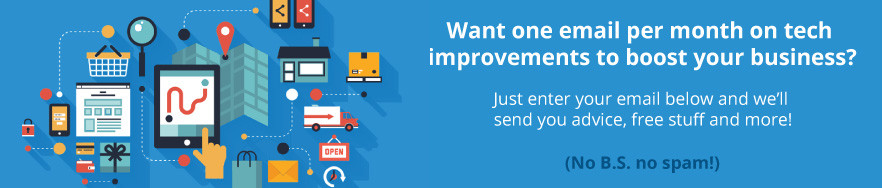
Have a question about BYOD arrangements or device flexibility options for your business? Add in the comments box below and we’ll answer it. Or stay up to date with the latest articles connect with us directly on LinkedIn or Google+.

Top 10 iPhone Tips for Saving on Mobile Data Usage
Do you blast through your data cap each month? Want to save mobile data so you can do more of what you love on your phone without getting a huge bill? The following tips have been put together by a reformed serial offender and resident Key Technologies business phone expert Nick Francis…
[shareaholic app=”share_buttons” id=”12025595″]
One app made a world of difference…
Tip 1. The first thing I did was install an app called Onavo Extend (available for Apple an Android), it works by compressing all your data that is downloaded over 3G, 4G and EDGE. The App also told me where I was using my data so I would know where to scale back.
Still need to reduce your usage…
For many of my friends and colleagues, this was enough to solve their excessive data usage issues! However, for the really heavy users, here are a couple more tips that will keep you within the confines of your phone plans data allowances…
Tip 2. Avoid anything that streams media or video like Podcasts, Youtube, Pandora, Spotify, Internet Radio, Online Gaming Portal, Google Maps etc.

Here are some mobile phone specific settings…
Note: As I am an iPhone user, the following 8 tips are specific to iPhone settings…
Tip 3. In settings > Mail, Contacts, Calendars > Fetch New Data > Turn of ‘Push’
Tip 4. In Settings > iTunes & App Store > Scroll down to AUTOMATIC DOWNLOADS and turn off for Music, Apps & Updates
Tip 5. In Settings > iTunes & App Store > turn off ‘Use Cellular Data’
Tip 6. In Settings > Cellular > Turn off ‘Data Roaming’
Tip 7. In settings > Cellular > Turn of ‘Cellular Data’ this will restrict data usage to WiFi only.
Tip 8. In settings > Notifications Center > Turn off all notifications
Tip 9. In settings > Cellular > Scroll down to ‘USE CELLULAR DATA FOR:’ and turn cellular data for unused applications (if you do not want to turn of cellular data altogether).
Tip 10. In settings > General > ‘Background App Refresh’ Turn of ‘Background App Refresh’ for unused apps.
These are my Top 10 iPhone Tips that helped bring my data usage back in to the (much more affordable) black.
If you have any tips or recommendations please share them in the comments below, I’m always looking for new ways to curb unexpected surprises for both my clients and colleagues alike.
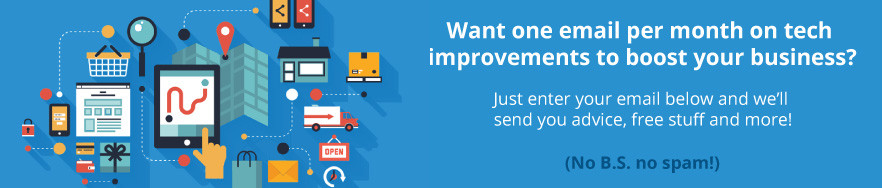

10 Tips for Using Your Mobile Phone Overseas
Mobile phones and tablets have impacted the way we travel significantly, for the business user, remaining connected is paramount. Eliminating bill shock is a major concern for business mobile phone users who have been left with exorbitant phone bills when travelling overseas, at Key Technologies we have compiled a list of ways to get the most from your mobile phone and eliminate unexpected roaming costs when travelling internationally…
[shareaholic app=”share_buttons” id=”12025595″]
1. Unlock your mobile phone and purchase an international SIM card
Local call and data rates will always be more cost effective than international roaming rates. If your schedule is flexible we always recommend purchasing a prepaid international SIM card. Before departing make sure your phone is unlocked or you will have issues with international SIMS; majority of new phones come unlocked (not restricted to service provider) but please check with your phone provider prior to travelling.
2. Telstra offer roaming options for Calls, SMS and Data
It is important to note that international roaming is not included on standard Telstra call plans, international roaming data plans and international roaming voice plans need to be added prior to travelling or significant charges will be incurred.
Telstra provide options for both casual and frequent travellers, and plan rates are available
Plans

3. If you are going to rely on WiFi Play it safe and disable roaming
If you have decided not to enable international roaming on your phone but choose to use your device in WiFi enabled areas only – switch off roaming (usually located in ‘settings’, can vary dependent on device). As an added measure you can enable airplane mode when not in a WiFi zone, this will enable you to use your phones functions on your phone (camera, notes, gallery, music and movies) without drawing on data or risking roaming charges, will also extend battery life.
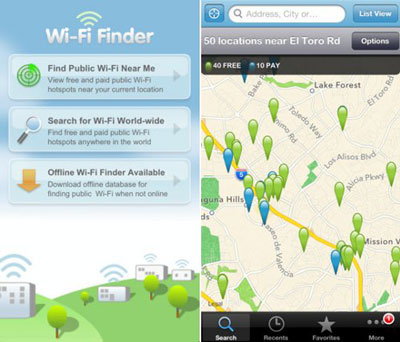
4. Use WiFi where available – Even if you have roaming options for calls, SMS and Data
Even if you have setup international roaming for calls, SMS and data, we recommend using WiFi where available as international rates are still expensive.
Here are a couple of free WiFi finder apps that can help you locate hotspots, all apps have the options to save locations for reference offline…
iPhone
WiFi Finder – helps users find nearby Wi-Fi locations, locations can be downloaded for use when you’re not online.
Free Wi-Fi Finder – app uses your iPhone’s GPS and network triangulation capabilities to locate free Wi-Fi Internet access in over 50 countries
Android
WiFi Finder – helps users find nearby Wi-Fi locations, locations can be downloaded for use when you’re not online.
WeFi – automatically connects your device to the best FREE network in your area, wherever you go
5. WiFi enabled apps can help you stay in touch
If you have chosen not to enable international roaming or to purchase a local SIM, there are a number or apps that can enable you to call and SMS, these apps include Viber, Skype, Facebook Messenger, Google Voice, Facetime, WhatsApp, Vonage. Note: Some applications will only call or message contacts who also have the app, so be sure to test with friends, family and business contacts prior to departure.
6. Keep important information handy using screenshots or notes applications
Don’t limit access to the important information on your phone to WiFi hotspots, take screenshots or copy important reference information to applications accessible offline such as Notes, Evernote or TripIt. It is also recommended that you set push notifications on your phone to activate only when connected to a WiFi hotspot.
7. Use offline maps
Some phones have a built in GPS antenna which won’t use your data, though overseas maps may have to be purchased for a nominal fee prior to travelling overseas. For phones that utilize data there are offline mapping options that can allow you to pre-save places and routes for later reference.
Many Android users and not aware that Google Maps can save maps for offline reference – Just type ‘OK Maps’ into the search bar and hit save.
There are also a range of applications that can also fulfill this function…
[one_second]
Apple Devices
City Maps 2Go, Open Maps, MapsWithMe
[/one_second]
[one_second]
Android Devices
City Maps 2Go, NavFree, OsmAnd
[/one_second]
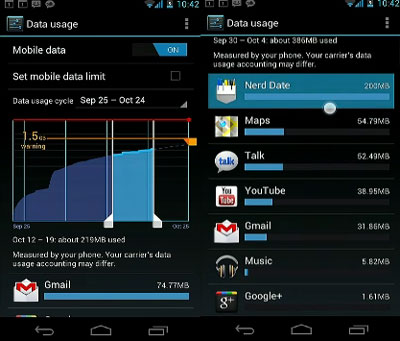
8. Monitor your call and data usage
Most phones enable you to do this, be sure to reset your usage charts prior to travelling so you are not having to remember or allow for previously used data from your country of origin.
9. Be prepared
Even if you have no intention of using international roaming you may want to enable for emergency purposes. If you are urchasing a SIM overseas you should research providers for network coverage and costs. Be sure you are familiar with your phones setting and you are confident accessing WiFi, disabling roaming and proficient with the applications you have downloaded. Prior to boarding the plans utilize your data requirements for downloading apps, setting travel routes and saving to your offline maps, screenshot or enter important reference information to your phone.
10. Recommended travel apps that are available for both iPhone and Android
TripIt – Organize your travel plans in one place with TripIt® from Concur. Simply forward your travel confirmation emails to plans@tripit.com and TripIt automagically creates a detailed daily itinerary for every trip.
Google Translate – Translate offline while traveling.
Yelp – for places to eat, shop, drink, relax and play then read reviews from an active community of locals in the know
Kayak – smart travel search engine for Hotels, flights, and car search and booking, flight tracker and itinerary management.
Currency Converter – allows you to instantly access live currency exchange rates
Travel Smart – gives you access to local hospitals, emergency numbers and information about foreign medicine and health advice
ImageIt – Draw images of what you are trying to communicate
Key Technologies team are here to help
If you have a questions touch base with the friendly team on 1300 755 615