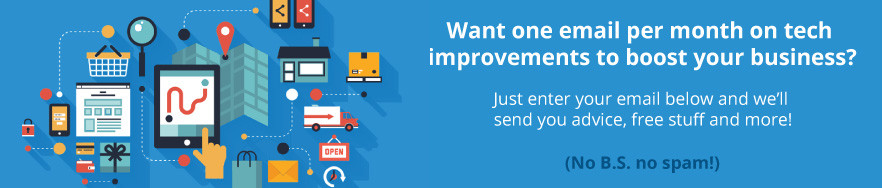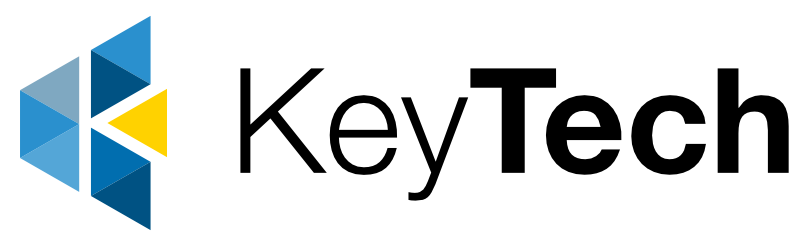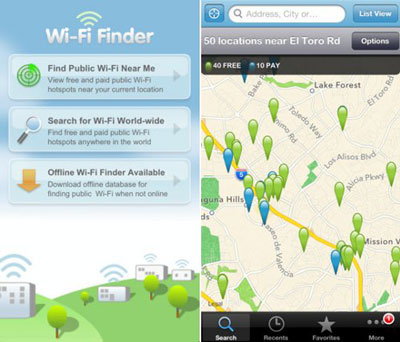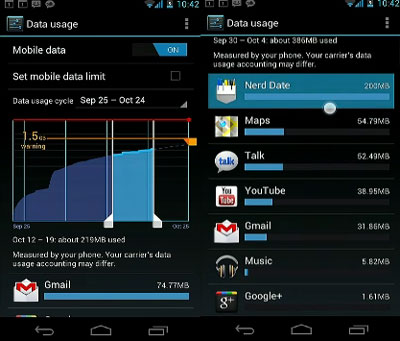by KeyTech | Aug 21, 2014 | Cloud
The CLOUD refers to services delivered over the internet. Your business can access cloud services from virtually anywhere, whether it be a desktop, PC, laptop, tablet, smartphone, or other device with an Internet connection.
As the tech heads refer to it – Software as a Service (SaaS)
[shareaholic app=”share_buttons” id=”12025595″]
Using a cloud-based service means
- Your I.T. infrastructure resides off-premise (not on your property)
- Is hosted (maintained by a third party)
- Replaces software residing on a server on-premise (at your business)
You are probably already using a Cloud Service!
Many services you already use every day are a part of the cloud e.g. web-based email such as Gmail or Hotmail, mobile banking, online storage such as Dropbox or music platforms such as Soundcloud and Spotify.
Because the infrastructure is located online or “in the cloud” rather than on-premise, you can access it from virtually anywhere, whether it be a desktop, PC, laptop, tablet, smartphone, or other device with an Internet connection.
Cloud Services have been around for over a decade
Cloud services are nothing new – back in 1999 Salesforce.com became the first site to deliver software and applications online, followed by Amazon in 2002 with Amazon Web Services (AWS).
Increasing internet data speeds and accessibility has delivered the required stability for cloud-based services delivery. In 2008 Google and Microsoft entered the cloud market (Apple in 2010 with iCloud) pushing cloud technology mainstream, as more users ‘got online’ business grade cloud based services became highly affordable for small and medium business.
What Cloud Services offer small and medium businesses
From 2013 subscription costs models for SaaS enabled businesses to replace expensive upfront license costs and delivered the latest software, frequently updated with the newest features without the need for the large office infrastructure investment.

Cloud based software offers flexibility to business allowing companies to scale the number of users up or down, depending on their needs, and support is now readily available as it is delivered remotely, in place of costly on-site requirements.
For companies who need to facilitate collaboration and productivity among staff or leverage geographically disperse teams, SaaS platforms are a cost effective way to achieve this.
Key Technologies is a Cloud Services advocate
At Key Technologies we lead by example, out teams can work without the need of an office, requiring a device and an internet connection. Company documentation and CRM are all accessible remotely, along with email, contacts, calendars and shared resources. Security and back-ups are all completed automatically, and business accounting is all completed via the cloud.
While we still have out office in Toowong for technical servicing, stock management, client support and team meetings, all Key Communication representatives are more flexible, more productive and highly responsive to our clients’ requirements, vital for maintaining our competitive edge in the highly competitive telecommunications space.
The Cloud is here to stay…
The ever increasing demand for data means cloud computing continues to grow; the speeds achieved over the 4G mobile network is phenomenal and is keeping more people connected on the go, with 5G rolling out in 2015 businesses that choose to ignore the advantages of cloud-based services will find it more and more difficult to keep up with the demands of a changing market place.
If you are looking to move your business to the cloud, and want to talk to a company that stands by the services they deliver – talk to us.
Have a question about the cloud, add in the comments box below and we’ll answer it. To stay up to date with the latest articles connect with us directly on LinkedIn and Google+.

by KeyTech | Aug 14, 2014 | NBN compatible phone systems, Telecommunications
Have you had a call from a sales person informing you that your Business Phone System is not compatible with the new NBN network? Or will cease to work once copper services have been cut?
A number of Key Technologies clients have phoned in recently to confirm similar claims, and with a quick check we were able to confirm in all instances that their current business phone systems were in fact NBN compatible.
[shareaholic app=”share_buttons” id=”12025595″]
We didn’t have to search too far to learn other Brisbane businesses have also been on the receiving end of such calls; here is a post from Whirlpool (Australian internet and technology discussion forums)…
“Just had a phone rep call into my business. Advised the NBN was not far away (no dates yet) and that if we didn’t replace the existing PSTN phone system, we’d be without phones. Advised that there is no adapter/converter to enable the existing system to work with the NBN (panasonic system)
…but a quick phone call and a bit of searching and it seems I was being outright lied to. Hate these kinds of tactics.”
Whirlpool Forums
Business Phone Systems and NBN Compatibility
A common misconception is that only business I.P. phone systems are upgradable to the NBN, and that ISDN and PSTN phone systems are not. Less reputable phone providers are leveraging this misconception in order to sell unsuspecting Brisbane businesses a completely new phone system, even though their existing phone system is NBN network compatible.
If you have received a similar call and are unsure whether you will be left without a working phone system, or want to take advantage of the NBN roll out – contact one of our friendly team to discuss your available options.
Our ‘Done-For-You’ motto means we make switching to the NBN easy!
If you choose to connect to the NBN with us, let us know and we’ll do the rest – including managing your installation appointment schedules and any communications.
Feel free to share your experiences in the comments box below, or connect with the Key Technologies team directly on LinkedIn and Google+.

by KeyTech | Aug 7, 2014 | Mobile Devices, Mobile Phone Costs
Do you blast through your data cap each month? Want to save mobile data so you can do more of what you love on your phone without getting a huge bill? The following tips have been put together by a reformed serial offender and resident Key Technologies business phone expert Nick Francis…
[shareaholic app=”share_buttons” id=”12025595″]
Published on: Aug 7, 2014
One app made a world of difference…
Tip 1. The first thing I did was install an app called Onavo Extend (available for Apple an Android), it works by compressing all your data that is downloaded over 3G, 4G and EDGE. The App also told me where I was using my data so I would know where to scale back.
Still need to reduce your usage…
For many of my friends and colleagues, this was enough to solve their excessive data usage issues! However, for the really heavy users, here are a couple more tips that will keep you within the confines of your phone plans data allowances…
Tip 2. Avoid anything that streams media or video like Podcasts, Youtube, Pandora, Spotify, Internet Radio, Online Gaming Portal, Google Maps etc.

Here are some mobile phone specific settings…
Note: As I am an iPhone user, the following 8 tips are specific to iPhone settings…
Tip 3. In settings > Mail, Contacts, Calendars > Fetch New Data > Turn of ‘Push’
Tip 4. In Settings > iTunes & App Store > Scroll down to AUTOMATIC DOWNLOADS and turn off for Music, Apps & Updates
Tip 5. In Settings > iTunes & App Store > turn off ‘Use Cellular Data’
Tip 6. In Settings > Cellular > Turn off ‘Data Roaming’
Tip 7. In settings > Cellular > Turn of ‘Cellular Data’ this will restrict data usage to WiFi only.
Tip 8. In settings > Notifications Center > Turn off all notifications
Tip 9. In settings > Cellular > Scroll down to ‘USE CELLULAR DATA FOR:’ and turn cellular data for unused applications (if you do not want to turn of cellular data altogether).
Tip 10. In settings > General > ‘Background App Refresh’ Turn of ‘Background App Refresh’ for unused apps.
These are my Top 10 iPhone Tips that helped bring my data usage back in to the (much more affordable) black.
If you have any tips or recommendations please share them in the comments below, I’m always looking for new ways to curb unexpected surprises for both my clients and colleagues alike.

by KeyTech | Aug 5, 2014 | Mobile Devices, Mobile Phone Costs
Mobile phones and tablets have impacted the way we travel significantly, for the business user, remaining connected is paramount. Eliminating bill shock is a major concern for business mobile phone users who have been left with exorbitant phone bills when travelling overseas, at Key Technologies we have compiled a list of ways to get the most from your mobile phone and eliminate unexpected roaming costs when travelling internationally…
[shareaholic app=”share_buttons” id=”12025595″]
1. Unlock your mobile phone and purchase an international SIM card
Local call and data rates will always be more cost effective than international roaming rates. If your schedule is flexible we always recommend purchasing a prepaid international SIM card. Before departing make sure your phone is unlocked or you will have issues with international SIMS; majority of new phones come unlocked (not restricted to service provider) but please check with your phone provider prior to travelling.
2. Telstra offer roaming options for Calls, SMS and Data
It is important to note that international roaming is not included on standard Telstra call plans, international roaming data plans and international roaming voice plans need to be added prior to travelling or significant charges will be incurred.
Telstra provide options for both casual and frequent travellers, and plan rates are available
Plans

3. If you are going to rely on WiFi Play it safe and disable roaming
If you have decided not to enable international roaming on your phone but choose to use your device in WiFi enabled areas only – switch off roaming (usually located in ‘settings’, can vary dependent on device). As an added measure you can enable airplane mode when not in a WiFi zone, this will enable you to use your phones functions on your phone (camera, notes, gallery, music and movies) without drawing on data or risking roaming charges, will also extend battery life.
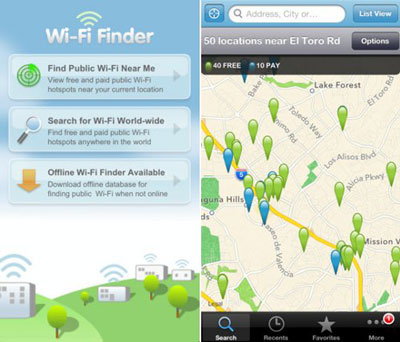
4. Use WiFi where available – Even if you have roaming options for calls, SMS and Data
Even if you have setup international roaming for calls, SMS and data, we recommend using WiFi where available as international rates are still expensive.
Here are a couple of free WiFi finder apps that can help you locate hotspots, all apps have the options to save locations for reference offline…
iPhone
WiFi Finder – helps users find nearby Wi-Fi locations, locations can be downloaded for use when you’re not online.
Free Wi-Fi Finder – app uses your iPhone’s GPS and network triangulation capabilities to locate free Wi-Fi Internet access in over 50 countries
Android
WiFi Finder – helps users find nearby Wi-Fi locations, locations can be downloaded for use when you’re not online.
WeFi – automatically connects your device to the best FREE network in your area, wherever you go
5. WiFi enabled apps can help you stay in touch
If you have chosen not to enable international roaming or to purchase a local SIM, there are a number or apps that can enable you to call and SMS, these apps include Viber, Skype, Facebook Messenger, Google Voice, Facetime, WhatsApp, Vonage. Note: Some applications will only call or message contacts who also have the app, so be sure to test with friends, family and business contacts prior to departure.
6. Keep important information handy using screenshots or notes applications
Don’t limit access to the important information on your phone to WiFi hotspots, take screenshots or copy important reference information to applications accessible offline such as Notes, Evernote or TripIt. It is also recommended that you set push notifications on your phone to activate only when connected to a WiFi hotspot.
7. Use offline maps
Some phones have a built in GPS antenna which won’t use your data, though overseas maps may have to be purchased for a nominal fee prior to travelling overseas. For phones that utilize data there are offline mapping options that can allow you to pre-save places and routes for later reference.
Many Android users and not aware that Google Maps can save maps for offline reference – Just type ‘OK Maps’ into the search bar and hit save.
There are also a range of applications that can also fulfill this function…
[one_second]
Apple Devices
City Maps 2Go, Open Maps, MapsWithMe
[/one_second]
[one_second]
Android Devices
City Maps 2Go, NavFree, OsmAnd
[/one_second]
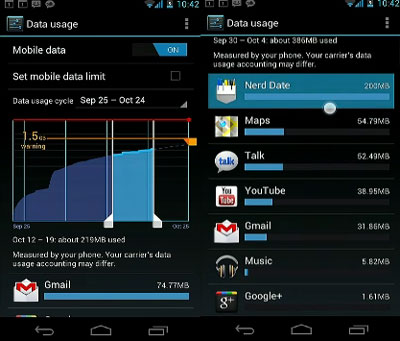
8. Monitor your call and data usage
Most phones enable you to do this, be sure to reset your usage charts prior to travelling so you are not having to remember or allow for previously used data from your country of origin.
9. Be prepared
Even if you have no intention of using international roaming you may want to enable for emergency purposes. If you are urchasing a SIM overseas you should research providers for network coverage and costs. Be sure you are familiar with your phones setting and you are confident accessing WiFi, disabling roaming and proficient with the applications you have downloaded. Prior to boarding the plans utilize your data requirements for downloading apps, setting travel routes and saving to your offline maps, screenshot or enter important reference information to your phone.
10. Recommended travel apps that are available for both iPhone and Android
TripIt – Organize your travel plans in one place with TripIt® from Concur. Simply forward your travel confirmation emails to plans@tripit.com and TripIt automagically creates a detailed daily itinerary for every trip.
Google Translate – Translate offline while traveling.
Yelp – for places to eat, shop, drink, relax and play then read reviews from an active community of locals in the know
Kayak – smart travel search engine for Hotels, flights, and car search and booking, flight tracker and itinerary management.
Currency Converter – allows you to instantly access live currency exchange rates
Travel Smart – gives you access to local hospitals, emergency numbers and information about foreign medicine and health advice
ImageIt – Draw images of what you are trying to communicate
Key Technologies team are here to help
If you have a questions touch base with the friendly team on 1300 755 615