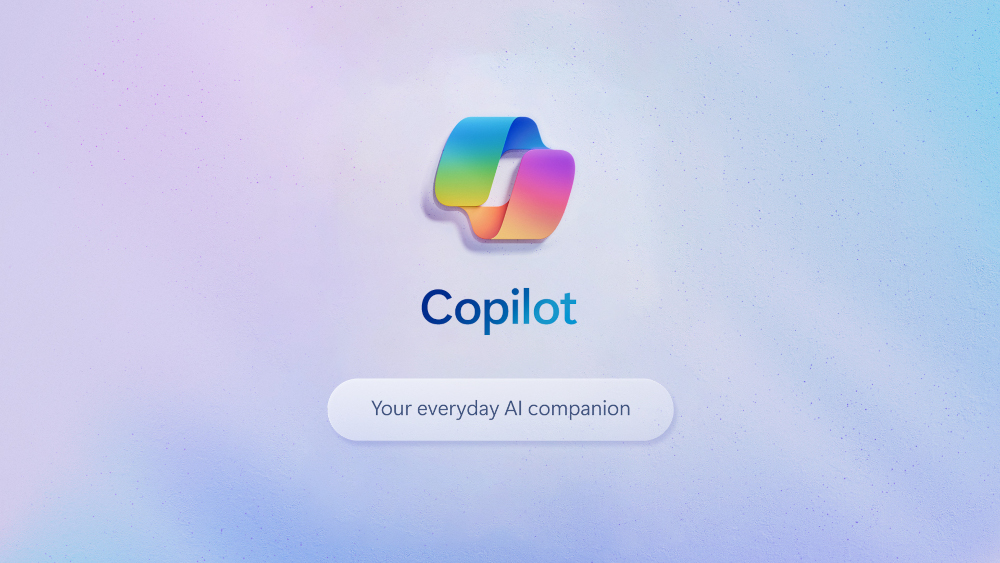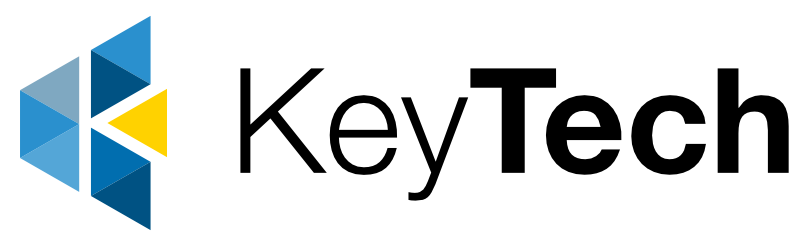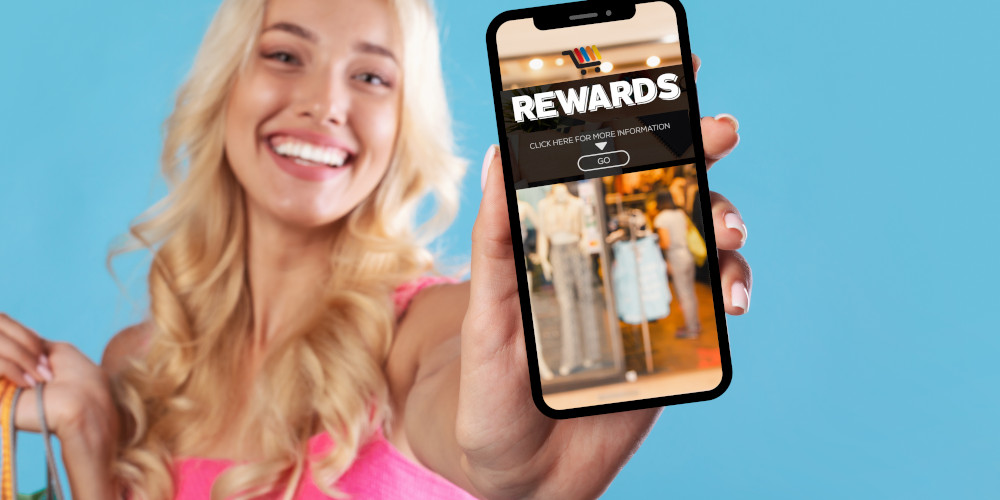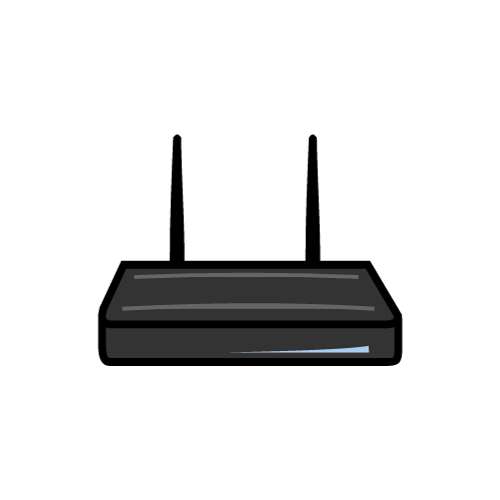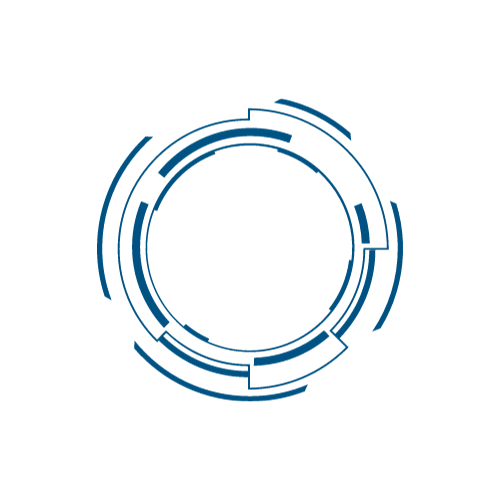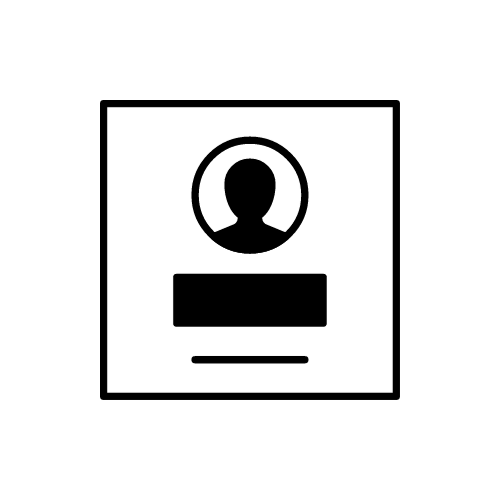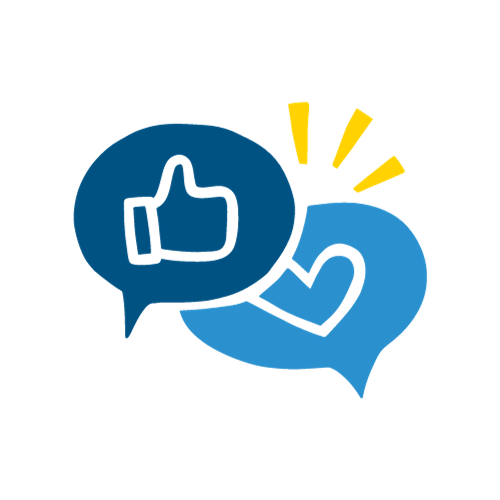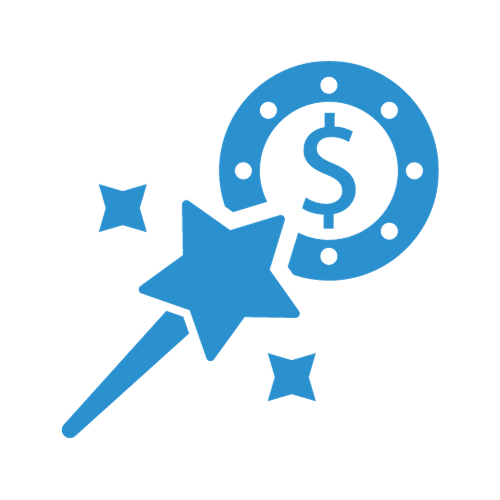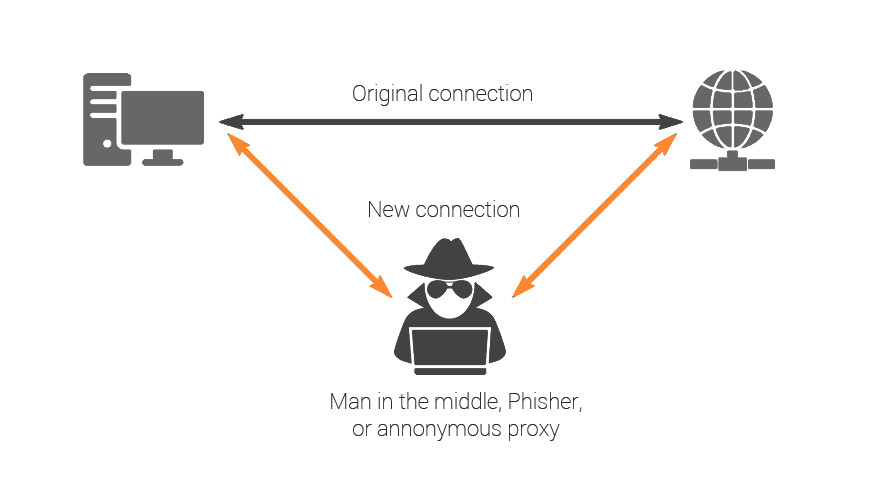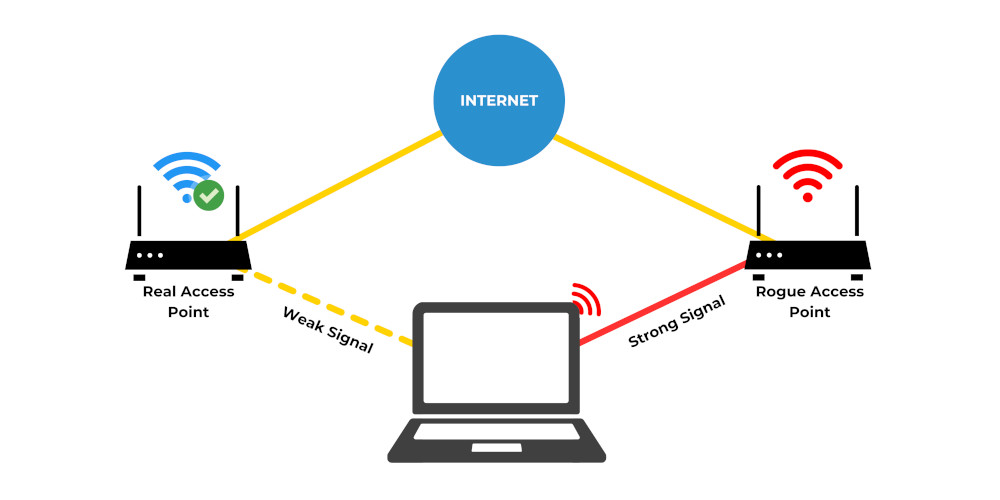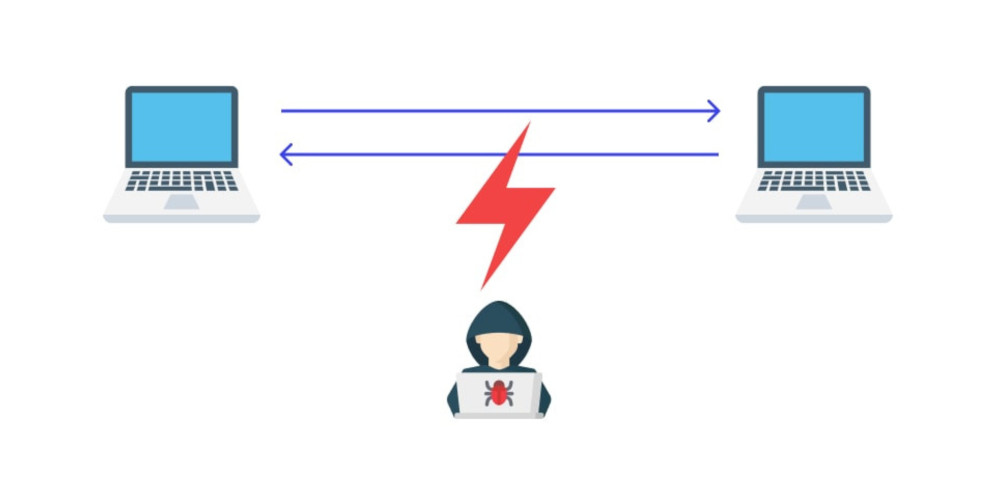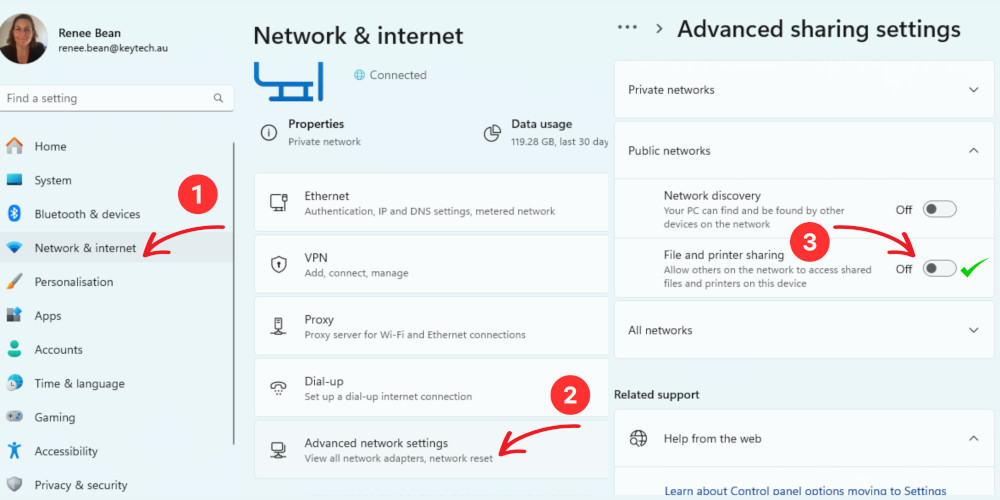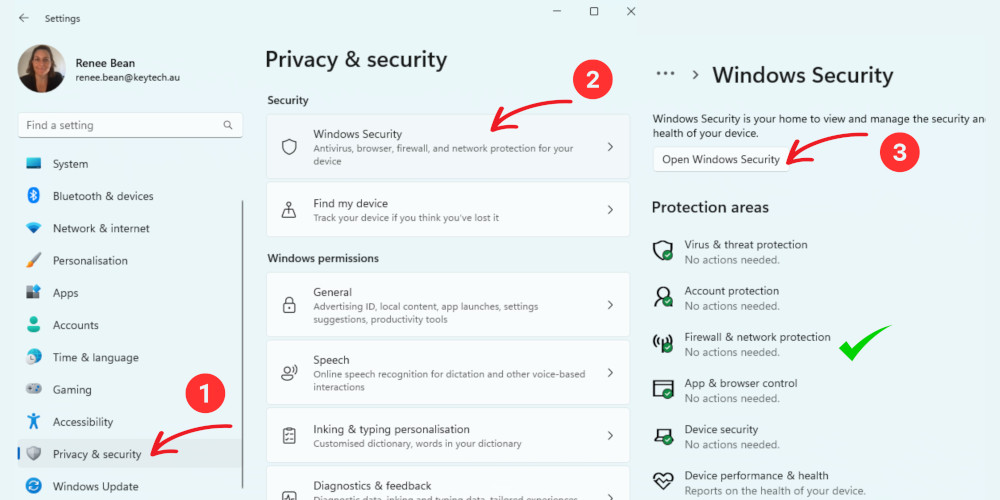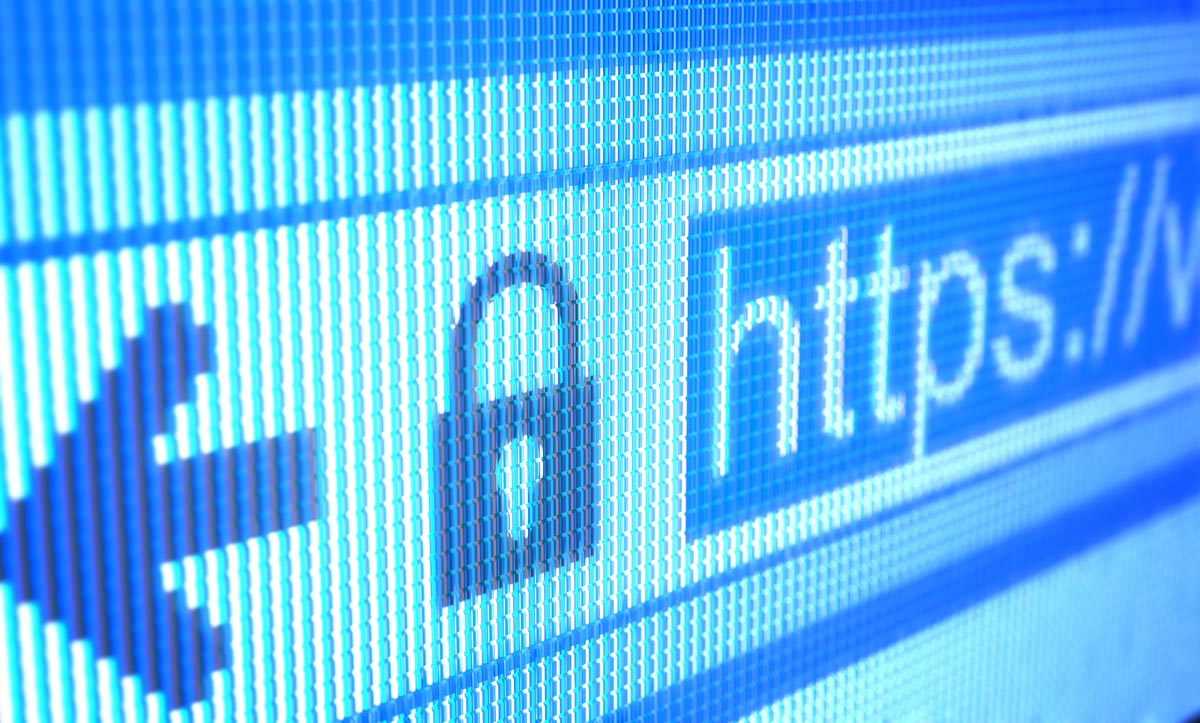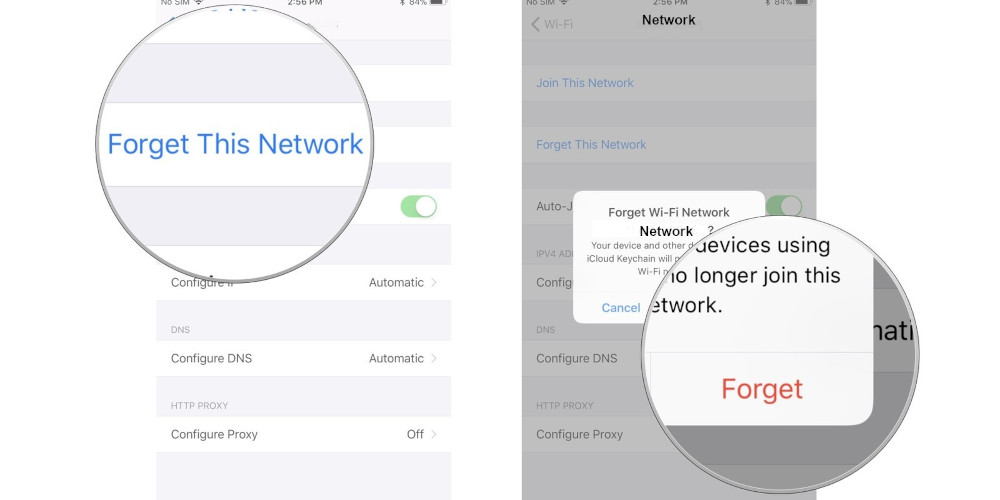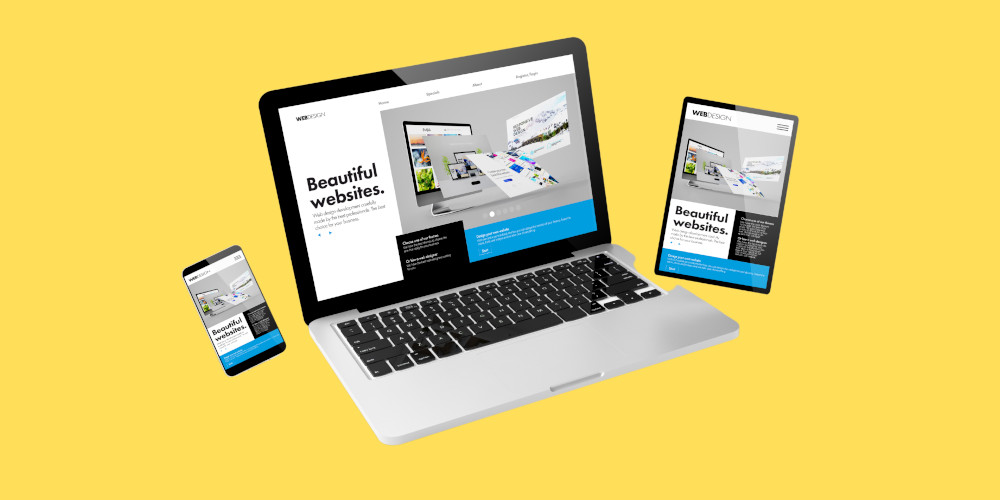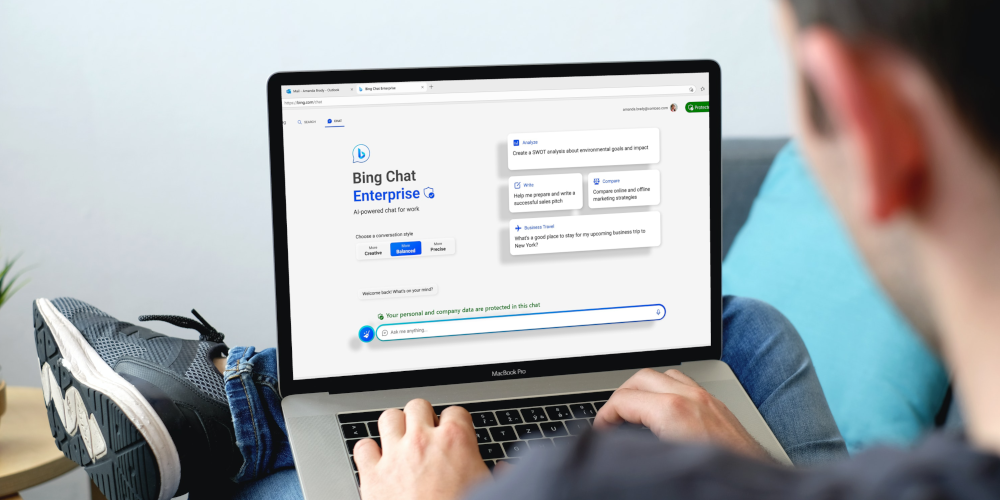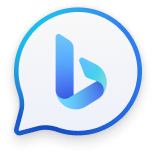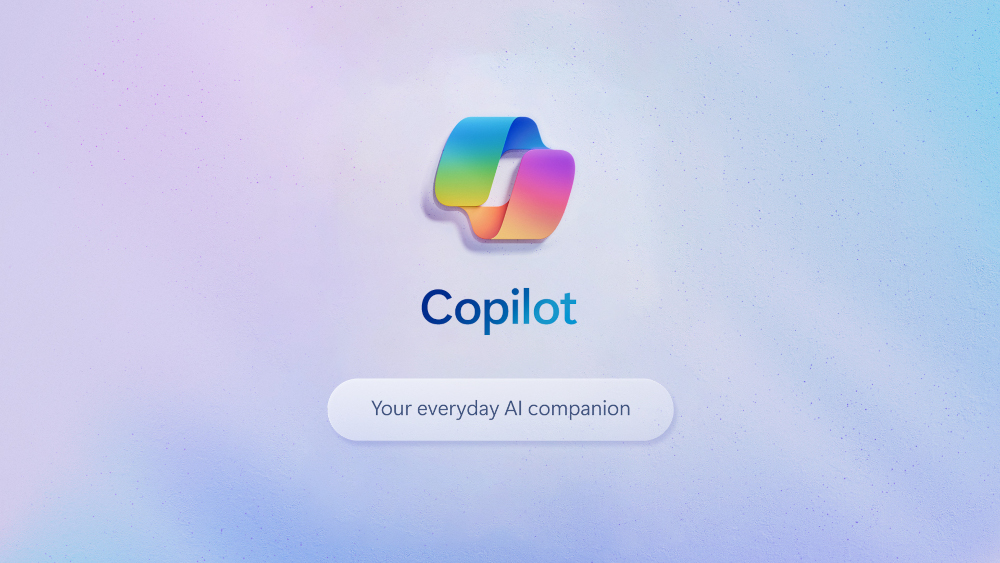
by Renee Bean | Nov 4, 2023 | Business Management, Cloud, Microsoft, Solutions
In today’s fast-paced business world, small business owners wear many hats. They’re often juggling multiple responsibilities, from attending meetings and writing documents to staying updated on the latest industry trends. With the advent of Microsoft Copilot, a groundbreaking AI-powered assistant, small business owners now have a game-changing tool at their disposal to enhance productivity, streamline tasks, and make work more manageable.
Embrace the AI Revolution
Copilot represents a new way of working. It’s like having a trusty co-pilot by your side, assisting you as you navigate the challenges of modern business. Here’s how Copilot can revolutionise the way small business owners operate:
Whether it’s writing proposals, createing marketing materials, or organising reports, these tasks can be time-consuming. Copilot in Microsoft Word is like having a writing assistant that can suggest improvements, rephrase sentences, and help you find the right words quickly.
Copilot integrated into Microsoft Teams transforms the way you manage meetings. It transcribes discussions, helping you keep a record of what was said and decisions made. No need to scribble notes frantically; Copilot has you covered.
Copilot in Outlook is your ally in crafting better email communications. It can help you summarise lengthy discussions, write more clearly, and even suggest action items to keep your inbox organised.
Small business owners often need to learn new skills and stay informed about their industry. Copilot can help you find relevant information, summarise articles, and even generate conceptual art that can aid your learning process.
Copilot adapts to your needs. It understands your writing style, your preferences, and your workflow, making it a truly personal assistant. It even suggests improvements while respecting your voice.
The Importance of Fact-Checking
While Copilot is a remarkable tool, it’s essential to remember that AI-generated content may not always be 100% accurate. So, always double-check facts, especially for critical documents or communications. Copilot is a helpful assistant, but the final responsibility lies with you.Transforming Meetings with Copilot in Teams
Meetings are a staple in the business world, but they can be unproductive if not managed well. Copilot in Microsoft Teams is a game-changer for small business owners:Never miss a detail. Copilot accurately transcribes meetings, giving you a record of what was discussed.
It helps structure ideas, understand context, and brings collaboration to the next level.
Easily identify what decisions were made and your specific action items, ensuring that you leave each meeting with a clear plan.
Elevating Document Creation with Copilot in Word & Excel
Microsoft Word and Excel are vital tools for any small business. Copilot takes these applications to the next level:Copilot assists in writing more effectively. It’s like having a professional editor on standby.
In Excel, Copilot can assist in analysing data, making complex calculations simpler.
A New Way of Working
Microsoft Copilot is not autopilot; it’s a co-pilot, there to support you and enhance your capabilities. It’s a transformative tool, helping users to work smarter, faster, and more efficiently. Embrace the power of AI, and explore what’s possible with Copilot. With Copilot by your side, you’re in the driver’s seat, leading the way to greater productivity and ease in your business journey.Got questions about Microsoft Copilot? Let’s talk!
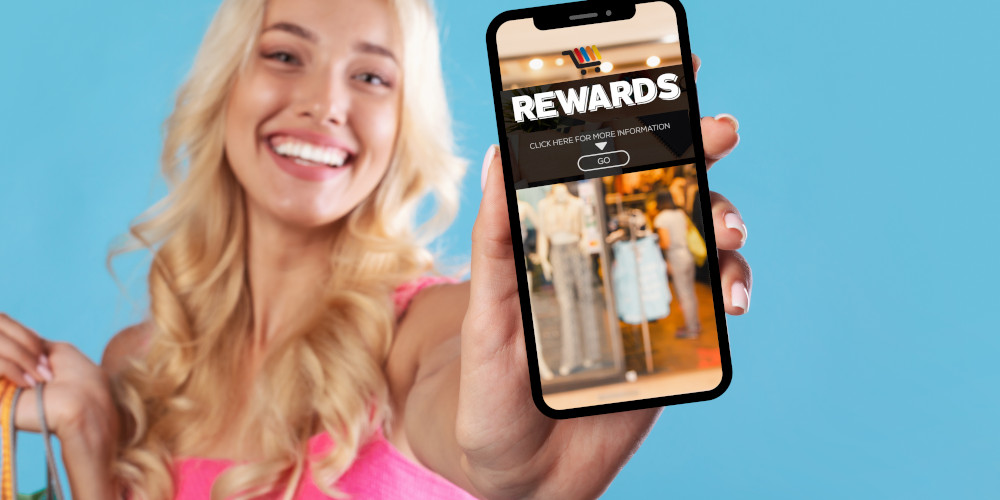
by Renee Bean | Nov 2, 2023 | Digital Marketing, Services, Solutions
In today’s digital age, offering Wi-Fi to your customers can be a game-changer for your business. Whether you run a cozy coffee shop, a vibrant restaurant, or a stylish boutique, providing free Wi-Fi is not only expected but also a valuable asset for your customers. But how can you ensure that your Wi-Fi offering benefits both you and your customers? The answer lies in implementing a Captive Portal using compatible devices from brands like DrayTek – and you don’t need to be tech-savvy to get started.
What is a Captive Portal?
A Captive Portal is a login page that appears when a customer connects to your Wi-Fi network. It serves two primary purposes: authentication and engagement. Users must log in or accept terms and conditions before gaining access to the internet. This simple process provides you with valuable customer insights and a platform for marketing your business.
The Benefits of Captive Portal for Your Business
Customer Data Collection
By requiring users to log in, you can gather essential data such as email addresses and contact information. This information is a goldmine for creating targeted marketing campaigns and building customer relationships.
Customised Branding
Your Captive Portal can be customised to match your business’s branding and style, creating a consistent experience for your customers.
Legal Protection
Captive Portals can include terms and conditions that users must accept. This helps protect your business from potential legal issues related to internet usage.
Marketing Opportunities
You can use your Captive Portal to promote special offers, events, and loyalty programs to your customers. It’s an effective way to engage with your audience.
Getting Started with Compatible Devices: A Non-Technical Guide
Compatible devices, like those from brands like DrayTek, offer user-friendly platforms that allow you to implement a Captive Portal without needing extensive technical knowledge. Here are the basic steps to get you started:
Make sure your network is equipped with compatible devices such as routers or access points. These devices will serve as the gateway to your internet service.
The platform you choose provides a user-friendly interface for setting up your Captive Portal. You can customise the portal page with your business logo, terms and conditions, and any promotional content you’d like to display.
Decide how you want users to log in. You can choose from options like a simple email and password login or a social media login, depending on your preferences and the information you want to collect.
Once your Captive Portal is up and running, you can start monitoring user activity and collecting data. The platform offers tools to analyse user behaviour, helping you better understand your customers.
With the customer data you collect, you can launch targeted marketing campaigns, offer personalised discounts, and build customer loyalty. This is where the real magic happens.
Implementing a Captive Portal with compatible devices is an excellent way to enhance the customer experience at your business while reaping the benefits of valuable customer data. It’s a win-win situation, and you don’t need to be a tech expert to get started.
In conclusion, offering free Wi-Fi is no longer enough – you need a Captive Portal to maximise the potential of your internet service. With compatible devices from brands like DrayTek, it’s easier than ever to implement this powerful tool and grow your business. So, don’t miss out on this opportunity to boost your customer engagement and improve your marketing strategy. Get started with a Captive Portal today and watch your business flourish!
Curious about marketing strategies & techniques for gathering client data? Let’s talk!

by Renee Bean | Oct 26, 2023 | Cybersecurity, Services, Solutions
October: Cybersecurity Awareness Month
As October unfolds, it’s fitting that we dedicate time to fortify our digital defences and foster a greater understanding of cybersecurity. In this article we turn our attention to a vital aspect of online safety – the risks and best practices associated with connecting to public Wi-Fi networks.
Public Wi-Fi Networks: A Web of Vulnerabilities
Public Wi-Fi networks have revolutionised our connected world, offering us the flexibility to work, browse, and communicate while on the move. However, in the same breath, they have introduced a unique set of security concerns. Let’s explore some of these concerns:
Public Wi-Fi networks are a favourite playground for cybercriminals seeking to intercept data transmissions. They exploit this environment to execute Man-in-the-Middle (MitM) attacks, potentially capturing sensitive information such as login credentials and financial data.
Many public networks lack encryption, making your data susceptible to eavesdropping by anyone with basic hacking skills.
Cybercriminals can set up rogue Wi-Fi hotspots with names that sound legitimate, tricking unsuspecting users into connecting. Once connected, your device becomes vulnerable to a range of attacks.
Public Wi-Fi networks are not always diligently maintained. Outdated routers and software may harbour known vulnerabilities, providing an open door for attackers to compromise connected devices.
Malicious actors may employ eavesdropping attack (Sniffing) techniques to monitor your network traffic. The information they gather can be exploited for fraudulent purposes or even sold on the dark web.
Staying Secure on Public Wi-Fi
Despite these challenges, you don’t have to relinquish the benefits of public Wi-Fi networks. With a few precautionary measures, you can protect your online presence:Invest in a reputable VPN service to encrypt your connection, making it extremely challenging for hackers to intercept your data.
Turn off file and printer sharing, and public folder sharing to prevent unauthorised access to your device.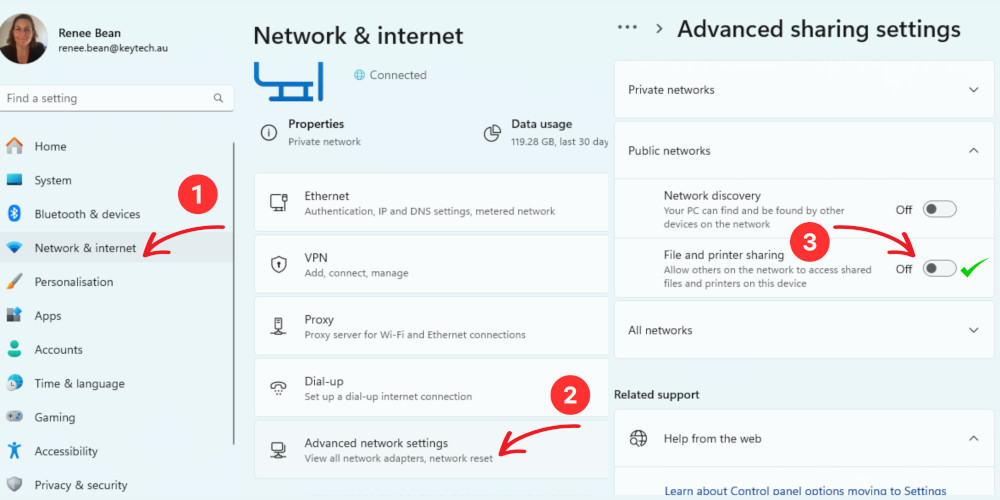
Ensure your device’s firewall is active to block unauthorised incoming connections.
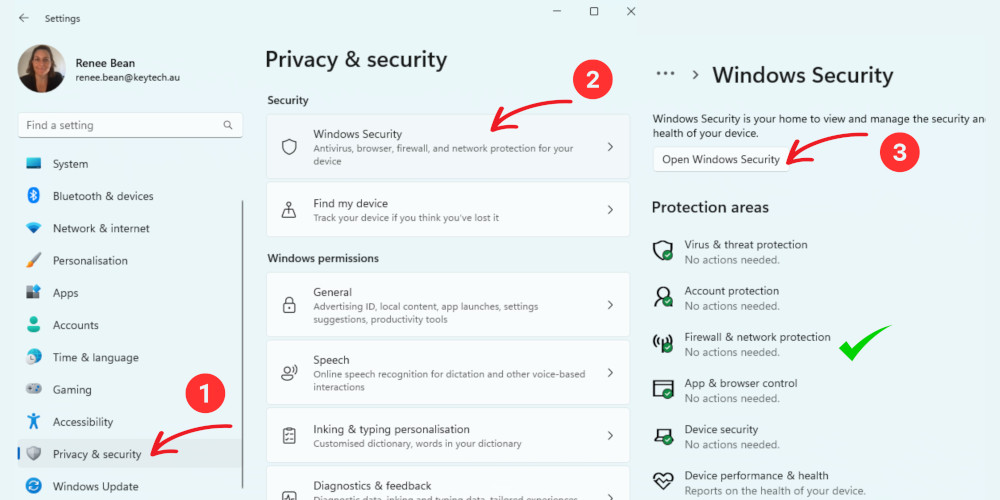
Prioritise networks provided by trusted sources or well-established businesses, steering clear of unsecured networks with generic names.

Verify that websites you visit use HTTPS encryption, adding an extra layer of security to your online activities.
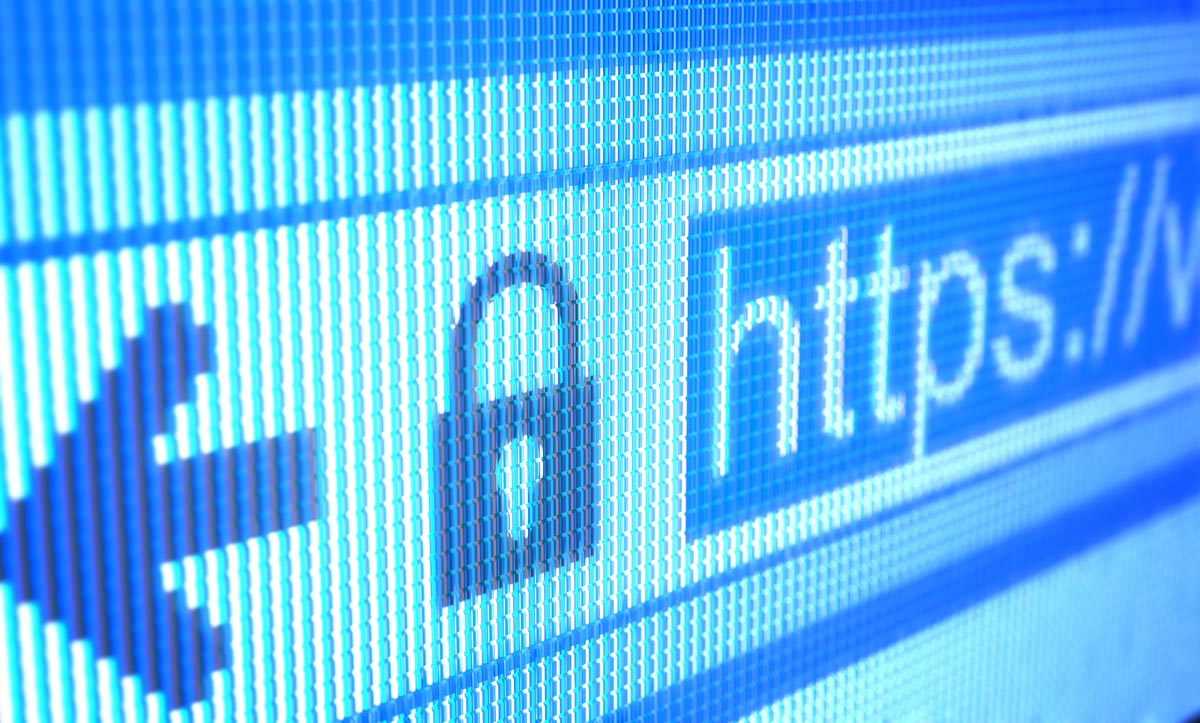
Regularly update your operating system, antivirus software, and other applications to patch security vulnerabilities.

After using a public Wi-Fi network, disconnect and select the “Forget this network” option to prevent auto-reconnection.
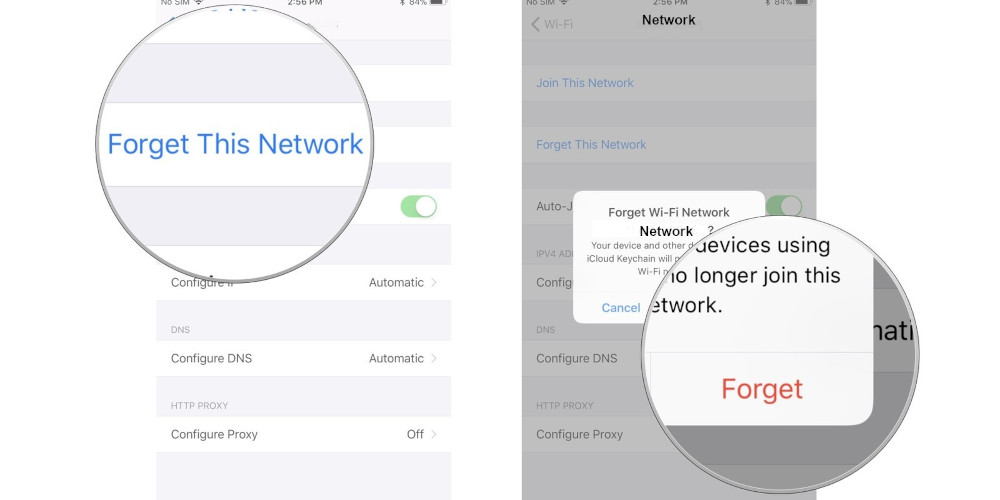
This Cybersecurity Awareness Month, let’s make it a point to enhance our cybersecurity posture when using public Wi-Fi networks. The convenience they offer doesn’t have to compromise our digital security. By following these precautions, you can enjoy the benefits of public Wi-Fi without putting your cybersecurity at risk.
Vigilance, awareness, and a commitment to online safety are the strongest tools we possess in today’s interconnected world. Stay safe and connected!
Got questions about device security? Let’s Talk!
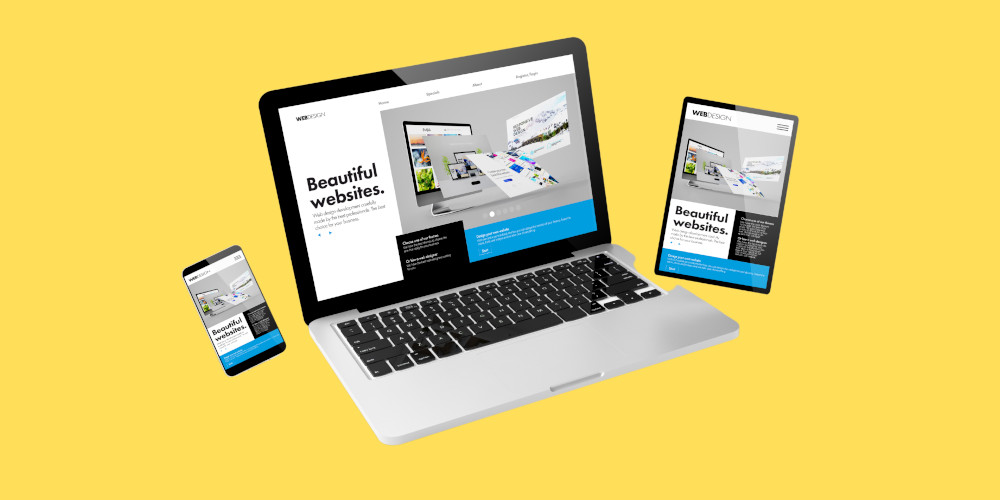
by KeyTech | Sep 18, 2023 | Business Marketing, Mobile Devices, Solutions, Web Design
Having a strong online presence is crucial for businesses of all sizes. Your website is often the first interaction potential customers have with your brand, making it a powerful tool for attracting and retaining customers. But have you ever stopped to ask yourself, “Is my website mobile-friendly?” If not, it’s high time you do. In this article, we’ll explore why having a mobile-friendly website is essential and how you can determine whether your site makes the grade.
Why Should You Care?
1.The Mobile Revolution:
Mobile devices have taken over the internet. In recent years, the number of mobile users has skyrocketed, surpassing desktop users in many regions. People are now accessing websites, conducting research, and making purchases on their smartphones and tablets more than ever before. Failing to cater to this mobile audience means missing out on a significant portion of potential customers.
2. Improved User Experience:
A mobile-friendly website provides a better user experience for your visitors. It loads faster, is easier to navigate, and ensures that your content is readable and visually appealing on smaller screens. A positive user experience not only keeps visitors engaged but also encourages them to stay longer and return in the future.
3. SEO Benefits:
Search engines like Google prioritise mobile-friendly websites in their search results. This means that if your website isn’t optimised for mobile, you may be losing out on valuable organic traffic. Google’s mobile-first indexing means that it primarily uses the mobile version of your site for ranking and indexing, making mobile-friendliness a critical ranking factor.
4. Competitive Advantage:
Having a mobile-friendly website sets you apart from competitors who may not have made the necessary updates. It shows that you’re forward-thinking and committed to providing the best possible experience for your customers.
How to Determine if Your Website Is Mobile-Friendly
1. Google’s Mobile-Friendly Test:
Google provides a handy tool called the Mobile-Friendly Test. Simply enter your website’s URL, and it will analyse your site and provide feedback on its mobile-friendliness. You’ll receive a report with suggestions on how to improve if necessary.
2. Responsive Design:
A responsive web design is a design approach that ensures your website adapts to various screen sizes seamlessly. If your website is responsive, it will automatically adjust its layout and content to fit the screen of the device being used, whether it’s a smartphone, tablet, or desktop.
3. Test on Real Devices:
To get a true sense of your website’s mobile-friendliness, test it on actual mobile devices. Grab your smartphone, tablet, or borrow different devices from friends and family to see how your site looks and performs. Pay attention to loading times, font size, and ease of navigation.
4. User Feedback:
Don’t underestimate the value of user feedback. Encourage your website visitors to share their experiences and listen to their suggestions for improvement. They may notice issues that you haven’t considered.
The importance of having a mobile-friendly website cannot be emphasised enough; it’s now a fundamental necessity. With the increasing number of mobile users, providing an excellent mobile experience can make or break your online success. Use tools like Google’s Mobile-Friendly Test, invest in responsive design, and conduct regular tests to guarantee that your website is up to par. Remember that a mobile-friendly website not only boosts user experience but also offers SEO benefits and gives you a competitive edge in the digital marketplace. Don’t wait; make your website mobile-friendly today and watch your online presence thrive.
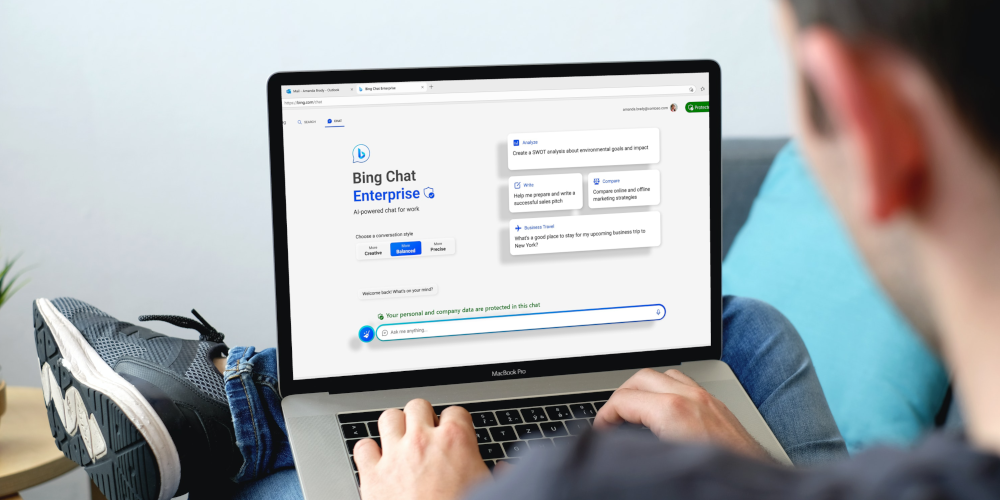
by Renee Bean | Jul 20, 2023 | Cybersecurity, IT Support Brisbane, Microsoft, office365, Solutions
An AI Solution Ensuring Data Protection
As the use of AI tools increase in businesses, data privacy and security have also emerged as critical concerns. Companies are cautious about using generative AI tools due to the risk of confidential information leaks. This week Microsoft introduced a preview of Bing Chat Enterprise, a revolutionary AI-powered chat tool that prioritises data protection. This article explores Bing Chat Enterprise’s features and its ability to address data privacy concerns associated with AI.
Recently launched in preview mode, Bing Chat Enterprise will be available in selected Microsoft 365 plans at no extra cost. Designed for companies hesitant about generative AI, it ensures users’ chat data is not saved or used for AI model training. This protection sets it apart from OpenAI’s ChatGPT as well as other AI tools including the AI powered Bing which utilise user prompts for training unless they opt out.
Bing Chat Enterprise alleviates concerns about accidental sharing of confidential information. Its secure service prevents potential leaks, complemented by manual and automated reviews that monitor inappropriate behaviour, ensuring ethical business communication.
Microsoft confirmed to The Telegraph that Microsoft cannot view your company data, adding that the service offers “commercial data protection.” Bing Chat Enterprise utilises OpenAI’s GPT-4 model with both automated and manual reviews, ensuring proprietary and confidential data remains protected.
Microsoft’s launch of Bing Chat Enterprise reflects its dedication to developing AI-powered tools with the utmost privacy and security for businesses. The tool’s introduction indicates a growing demand for AI solutions in the business world, with data protection at the forefront.
Bing Chat Enterprise offers more than data protection; it provides a glimpse into the future of AI-powered tools. To foster trust between businesses and AI developers, addressing privacy and security concerns becomes paramount as AI tools become more widespread. Bing Chat Enterprise is a promising opportunity for businesses seeking secure AI solutions for communication needs, without the fear of data leaks.
In an interview with Fox Business yesterday, Yusuf Mehdi revealed that Bing Chat Enterprise unlocks AI for everyone in the workplace, prioritising data protection. Additionally, Microsoft’s M365 Co-Pilot aims to facilitate real-time meeting summaries and seamless integration with Teams & PowerPoint, expanding AI use cases in workplaces.
Microsoft’s Bing Chat Enterprise marks a groundbreaking step in AI-powered tools for businesses. By ensuring data privacy and security, this chat tool empowers companies to leverage AI confidently. With Bing Chat Enterprise, millions of users can harness AI’s potential in various use cases, fostering a new era of AI-powered collaboration and productivity. As AI becomes an integral part of the workplace, Microsoft sets a positive example for the industry by prioritising data protection.
Questions? Reach Out to Us Here & We’ll Call You

by Renee Bean | Jul 11, 2023 | Cybersecurity, Solutions
Passwords are crucial for safeguarding our digital information and privacy. With the increasing number of websites, apps, and platforms, it is nearly impossible to remember all our passwords. While web browsers offer password storage, it is essential to explore a safer and more efficient alternative: password managers. In this article, we will delve into the advantages of using a password manager over-relying on your browser’s password-saving feature.
Ensuring the security of your passwords is paramount. Password managers provide robust security measures, such as encryption, to protect your login credentials from hackers. By generating complex and unique passwords for each account, password managers add an extra layer of protection, reducing the risk of password-related vulnerabilities.
Compared to browser-based password storage, password managers offer unparalleled convenience. With autofill capabilities, password managers save you time by automatically filling in your login information accurately. This feature minimises user errors and streamlines the login process.
A notable advantage of password managers is their ability to synchronise across multiple devices. Whether you are using your mobile device, desktop, or any other web-enabled gadget, you can effortlessly access your passwords. This feature is especially valuable for individuals on the go or those who rely on several devices.
Password managers excel at organising your passwords, allowing you to sort them into various categories like work, personal, or bank accounts. This organisational system makes it easy to locate specific passwords without the hassle of scrolling through an extensive list.
Using a password manager simplifies the process of creating and storing passwords. It eliminates the need to manually generate and remember new passwords or retrieve forgotten ones. Additionally, password managers boast intuitive interfaces, making it a breeze to add new logins and navigate the application.
In conclusion, adopting the use of a password manager is an excellent way to enhance online security. With their superior security features and convenient functionalities, password managers surpass the capabilities of browser-based solutions.
Ensure the security of your critical information and privileged credentials by utilising powerfully designed solutions to prevent data breaches and defend against potential threats.
$5 + GST per User / Month*
*A standard setup fee of $199 + GST. Setup includes portal and user setup and 1 hour of remote training via Teams. Importing user and company passwords must be done by the user, or, additional import fees will apply.